読む人がレポートをナビゲートする際に役に立つ優れたレポート 要素はページ番号です。目次とともに使用すると、読む人は目次にすばやく目を通して、読みたい機能がどのページにあるのかを判断することができるようになります。読む人にページ番号が与えられていたら、そのページをめくる(または Adobe Acrobat Reader のビューアの下部にページ番号を入力する)のは簡単な作業です。
ドキュメント オブジェクト モデルの Section 要素にページ番号を追加するためのメカニズムを説明します。Section 要素の詳細は、「Section」のトピックを参照してください。ページ番号をレポートに追加するために必要とされる設定すべてを保持する、ISection オブジェクトの PageNumbering プロパティで使用可能な PageNumbering オブジェクトがあります。
以下のコードはレポートの右下隅にページ番号を追加します。コメントは各プロパティをより詳細に説明しているので、コメントに特に注意してください。
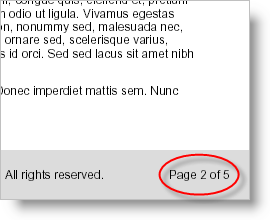
Visual Basic の場合:
' Get a reference to the section's PageNumbering object.
Dim pn As Infragistics.Documents.Reports.Report.Section.PageNumbering = _ section1.PageNumbering
' Create a style for the page numbering font.
pn.Style = New Infragistics.Documents.Reports.Report.Text.Style(Fonts.Arial, Brushes.Black)
' The Template property is the actual string that
' shows the page numbering. Use the [Page #] place-
' holder for the current page and the [TotalPages]
' place-holder for the total amount of pages in
' the entire document.
pn.Template = "Page [Page #] of [TotalPages]"
' Setting SkipFirst to true does not place page
' numbering on the first page of the section. This
' is useful if the first page is a Title page.
pn.SkipFirst = False
' The page numbering will be aligned with the
' right side of the page. Valid values off the
' Alignment enum include Left, Center, and Right.
pn.Alignment.Horizontal = Infragistics.Documents.Reports.Report.Alignment.Right
' The page numbering will be located at the
' bottom of the page. Valid values off the
' Alignment enum include Top and Bottom.
pn.Alignment.Vertical = Infragistics.Documents.Reports.Report.Alignment.Bottom
' The page numbering is at the extreme bottom
' of the page, so we need to change the Y Offset
' in order to bring it in line with the rest of
' the page footer text.
pn.OffsetY = -18
C# の場合:
// Get a reference to the section's PageNumbering object.
Infragistics.Documents.Reports.Report.Section.PageNumbering pn = _ section1.PageNumbering;
// Create a style for the page numbering font.
pn.Style = new Infragistics.Documents.Reports.Report.Text.Style(Fonts.Arial, Brushes.Black);
// The Template property is the actual string that
// shows the page numbering. Use the [Page #] place-
// holder for the current page and the [TotalPages]
// place-holder for the total amount of pages in
// the entire document.
pn.Template = "Page [Page #] of [TotalPages]";
// Setting SkipFirst to true does not place page
// numbering on the first page of the section. This
// is useful if the first page is a Title page.
pn.SkipFirst = false;
// The page numbering will be aligned with the
// right side of the page. Valid values off the
// Alignment enum include Left, Center, and Right.
pn.Alignment.Horizontal = Infragistics.Documents.Reports.Report.Alignment.Right;
// The page numbering will be located at the
// bottom of the page. Valid values off the
// Alignment enum include Top and Bottom.
pn.Alignment.Vertical = Infragistics.Documents.Reports.Report.Alignment.Bottom;
// The page numbering is at the extreme bottom
// of the page, so we need to change the Y Offset
// in order to bring it in line with the rest of
// the page footer text.
pn.OffsetY = -18;
オンラインで表示: GitHub