Microsoft® Excel® ワークシートの主な使用の目的はデータの表示です。データを既存の DataSet からワークブックに簡単に転送することができ、これを Excel で表示できます。DataSet はひとつ以上の DataTable オブジェクトで構成されます。各 DataTable はワークシートにマップできます。
この詳細なガイドでは、データベースのテーブルから DataSet を作成する方法を示します。次にデータをその DataSet からワークブックにコピーして、Worksheet オブジェクトを作成し、DataSet の各 DataTable のデータを表示する方法を示します。
DataTable を作成し、既存のデータベースからのデータをこの DataTable に格納します。
既存の Access データベースに接続し、データベース内のいくつかのテーブルからのデータを DataSet に移植します。
Visual Basic の場合:
Dim northWindDbConnection As New System.Data.SqlClient.SqlConnection( _
"Data Source=.SQLEXPRESS;AttachDbFilename=""C:Program FilesMicrosoft SQL ServerMSSQL.1MSSQLDataNorthwind.mdf"";Integrated Security=True;Connect Timeout=30;User Instance=True")
Dim dataSet As New DataSet()
northWindDbConnection.Open()
Try
Dim customersSelectCommand As New System.Data.SqlClient.SqlCommand("SELECT * FROM Customers", northWindDbConnection)
Dim customersReader As System.Data.SqlClient.SqlDataReader = customersSelectCommand.ExecuteReader()
' Load all data from the customers table in the database
Dim customersTable As New DataTable("Customers")
customersTable.Load(customersReader)
' Add the customers data table to the data set
dataSet.Tables.Add(customersTable)
Dim ordersSelectCommand As New System.Data.SqlClient.SqlCommand("SELECT * FROM Orders", northWindDbConnection)
Dim ordersReader As System.Data.SqlClient.SqlDataReader = ordersSelectCommand.ExecuteReader()
' Load all data from the customers orders in the database
Dim ordersTable As New DataTable("Orders")
ordersTable.Load(ordersReader)
' Add the orders data table to the data set
dataSet.Tables.Add(ordersTable)
Finally
northWindDbConnection.Close()
End Try
C# の場合:
System.Data.SqlClient.SqlConnection northWindDbConnection = new System.Data.SqlClient.SqlConnection(
@"Data Source=.SQLEXPRESS;AttachDbFilename=""C:Program FilesMicrosoft SQL ServerMSSQL.1MSSQLDataNorthwind.mdf"";Integrated Security=True;Connect Timeout=30;User Instance=True");
DataSet dataSet = new DataSet();
northWindDbConnection.Open();
try
{
System.Data.SqlClient.SqlCommand customersSelectCommand = new System.Data.SqlClient.SqlCommand(
"SELECT * FROM Customers", northWindDbConnection);
System.Data.SqlClient.SqlDataReader customersReader = customersSelectCommand.ExecuteReader();
// Load all data from the customers table in the database
DataTable customersTable = new DataTable("Customers");
customersTable.Load(customersReader);
// Add the customers data table to the data set
dataSet.Tables.Add(customersTable);
System.Data.SqlClient.SqlCommand ordersSelectCommand = new System.Data.SqlClient.SqlCommand(
"SELECT * FROM Orders", northWindDbConnection);
System.Data.SqlClient.SqlDataReader ordersReader = ordersSelectCommand.ExecuteReader();
// Load all data from the customers orders in the database
DataTable ordersTable = new DataTable("Orders");
ordersTable.Load(ordersReader);
// Add the orders data table to the data set
dataSet.Tables.Add(ordersTable);
}
finally
{
northWindDbConnection.Close();
}
データをワークブックにロードします。
DataSet からのデータを保持するためにワークブックを作成します。
Visual Basic の場合:
Dim workbook As New Infragistics.Documents.Excel.Workbook()
C# の場合:
Infragistics.Documents.Excel.Workbook workbook = new Infragistics.Documents.Excel.Workbook();
データ セットでデータ テーブルを反復し、それぞれにワークシートを作成します。また、データ テーブルからのデータをワークシートに移植します:
Visual Basic の場合:
For Each table As DataTable In dataSet.Tables
' Create the worksheet to represent this data table
Dim worksheet As Infragistics.Documents.Excel.Worksheet = workbook.Worksheets.Add(table.TableName)
' Create column headers for each column
For columnIndex As Integer = 0 To table.Columns.Count - 1
worksheet.Rows.Item(0).Cells.Item(columnIndex).Value = table.Columns.Item(columnIndex).ColumnName
Next
' Starting at row index 1, copy all data rows in
' the data table to the worksheet
Dim rowIndex As Integer = 1
For Each dataRow As DataRow In table.Rows
Dim row As Infragistics.Documents.Excel.WorksheetRow = _
worksheet.Rows.Item(rowIndex)
rowIndex = rowIndex + 1
For columnIndex As Integer = 0 To dataRow.ItemArray.Length - 1
row.Cells.Item(columnIndex).Value = dataRow.ItemArray(columnIndex)
Next
Next
Next
C# の場合:
foreach (DataTable table in dataSet.Tables)
{
// Create the worksheet to represent this data table
Infragistics.Documents.Excel.Worksheet worksheet = workbook.Worksheets.Add(table.TableName);
// Create column headers for each column
for (int columnIndex = 0; columnIndex < table.Columns.Count; columnIndex++)
{
worksheet.Rows[0].Cells[columnIndex].value = table.Columns[columnIndex].ColumnName;
}
// Starting at row index 1, copy all data rows in
// the data table to the worksheet
int rowIndex = 1;
foreach (DataRow dataRow in table.Rows)
{
Infragistics.Documents.Excel.WorksheetRow row = worksheet.Rows[rowIndex++];
for (int columnIndex = 0; columnIndex < dataRow.ItemArray.Length; columnIndex++)
{
row.Cells[columnIndex].value = dataRow.ItemArray[columnIndex];
}
}
}
ワークブックを保存します。
ワークブックをファイルに書き出します。
Visual Basic の場合:
workbook.Save("C:Data.xls")
C# の場合:
workbook.Save( "C:Data.xls" );
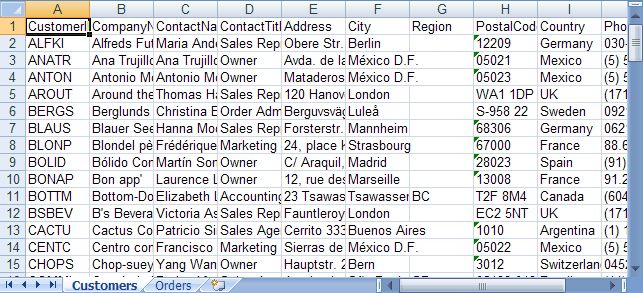
オンラインで表示: GitHub