Color クラスによって、ほとんど苦労せずに任意の RGB カラーをレポート コンテンツに追加できます。Color クラスは複数のシナリオを説明するために複数のコンストラクターがあります。Color クラスの新しいインスタンスを初期化するよりもむしろ、使用可能な138 の事前に定義された色を含む Colors オブジェクトにアクセスすることも可能です。
色の使用は、ColorBlend クラスを使用してダイレクト グラデーション ブラシのためにカスタムのカラー ブレンドを作成すると面白くなってきます。ColorBlend クラスは線の上の位置にマップされた色のコレクションです。これは別名 ColorBlendEntry として知られています。各 ColorBlendEntry には、Color に設定可能な Color プロパティと、グラデーションのパスに沿って位置を表すフロートに設定可能な Position プロパティがあります。Position プロパティは、0F から 1.0F のスケール上の値を受け付けます。
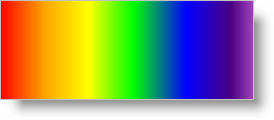
以下のコードは、Color クラスのさまざまなコンストラクターを通して複数の色をインスタンス化します。次にコードは ColorBlend オブジェクト、矩形、およびダイレクトの線形グラデーション ブラシを定義します。次にこれらのオブジェクトを使用して、Canvas に矩形を描画します。
赤、緑、青の 3 色を定義します。
Visual Basic の場合:
Imports Infragistics.Documents.Reports.Report
Imports Infragistics.Documents.Reports.Graphics
.
.
.
' Create a new System color
Dim red As New Color(System.Drawing.Color.Red)
' Create a color from RGB values
Dim green As New Color(0, 255, 0)
' Create a predefined color from the Colors class
Dim blue As Color = Colors.Blue
C# の場合:
using Infragistics.Documents.Reports.Report;
using Infragistics.Documents.Reports.Graphics;
.
.
.
// Create a new System color
Color red = new Color(System.Drawing.Color.Red);
// Create a color from RGB values
Color green = new Color(0, 255, 0);
// Create a predefined color from the Colors class
Color blue = Colors.Blue;
カスタムのカラー ブレンドを作成します。
Visual Basic の場合:
' Create a new blend of colors
Dim colorBlend As New ColorBlend()
' Add seven colors to the ColorBlend. Each ColorBlendEntry
' constructor accepts a color and a float representing the
' location on the line.
colorBlend.Add(New ColorBlendEntry(red, 0.0F))
colorBlend.Add(New ColorBlendEntry(Colors.Orange, 0.15F))
colorBlend.Add(New ColorBlendEntry(Colors.Yellow, 0.3F))
colorBlend.Add(New ColorBlendEntry(green, 0.45F))
colorBlend.Add(New ColorBlendEntry(blue, 0.6F))
colorBlend.Add(New ColorBlendEntry(Colors.Indigo, 0.75F))
colorBlend.Add(New ColorBlendEntry(Colors.Violet, 0.9F))
C# の場合:
// Create a new blend of colors
ColorBlend colorBlend = new ColorBlend();
// Add seven colors to the ColorBlend. Each ColorBlendEntry
// constructor accepts a color and a float representing the
// location on the line.
colorBlend.Add(new ColorBlendEntry(red, 0F));
colorBlend.Add(new ColorBlendEntry(Colors.Orange, .15F));
colorBlend.Add(new ColorBlendEntry(Colors.Yellow, .3F));
colorBlend.Add(new ColorBlendEntry(green, .45F));
colorBlend.Add(new ColorBlendEntry(blue, .60F));
colorBlend.Add(new ColorBlendEntry(Colors.Indigo, .75F));
colorBlend.Add(new ColorBlendEntry(Colors.Violet, .9F));
矩形を定義します。
Visual Basic の場合:
' Create a rectangle that will bind the linear gradient.
Dim rect As New Rectangle(New Point(0, 100), New Size(600, 200))
C# の場合:
// Create a rectangle that will bind the linear gradient.
Rectangle rect = new Rectangle(new Point(0,100), new Size(600, 200));
LinearGradientDirectBrush を定義します。
Visual Basic の場合:
' Create a direct linear gradient brush that uses the ColorBlend.
Dim linearDirect As New LinearGradientDirectBrush( _
colorBlend, rect, New Matrix())
C# の場合:
// Create a direct linear gradient brush that uses the ColorBlend.
LinearGradientDirectBrush linearDirect =
new LinearGradientDirectBrush(colorBlend, rect, new Matrix());
キャンバスを作成し、矩形を描画します。
Visual Basic の場合:
Dim canvas As ICanvas = section1.AddCanvas()
' Set a few properties on the canvas to help is stand out more.
canvas.Height = New RelativeHeight(100)
canvas.Width = New RelativeWidth(100)
canvas.Borders = New Borders(New Pen(Colors.Black, 3), 5)
canvas.Background = New Background(Brushes.GhostWhite)
' If the PaintMode is Fill, the canvas' brush is used;
' if the PaintMode is Stroke, the pen is used. FillStroke
' is a combination of both.
canvas.Pen = New Pen(Colors.Black)
' Set the canvas' brush to the direct linear gradient
' created earlier.
canvas.Brush = linearDirect
' Draw the rectangle.
canvas.DrawRectangle(0, 100, 600, 200, PaintMode.Fill)
C# の場合:
// Add a canvas to the section.
ICanvas canvas = section1.AddCanvas();
// Set a few properties on the canvas to help it stand out more.
canvas.Height = new RelativeHeight(100);
canvas.Width = new RelativeWidth(100);
canvas.Borders = new Borders(new Pen(Colors.Black, 3), 5);
canvas.Background = new Background(Brushes.GhostWhite);
// If the PaintMode is Fill, the canvas' brush is used;
// if the PaintMode is Stroke, the pen is used. FillStroke
// is a combination of both.
canvas.Pen = new Pen(Colors.Black);
// Set the canvas' brush to the direct linear gradient
// created earlier.
canvas.Brush = linearDirect;
// Draw the rectangle.
canvas.DrawRectangle(0, 100, 600, 200, PaintMode.Fill);
オンラインで表示: GitHub