ui.igQRCodeBarcode
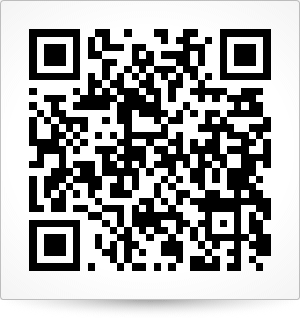
コード サンプル
<!DOCTYPE html>
<html>
<head>
<title>QR - Basic Configuration</title>
<!-- Ignite UI Required Combined CSS Files -->
<link href="../../igniteui/css/themes/infragistics/infragistics.theme.css" rel="stylesheet" />
<link href="../../igniteui/css/structure/infragistics.css" rel="stylesheet" />
<!-- Used to style the API Viewer and Explorer UI -->
<link href="../../css/apiviewer.css" rel="stylesheet" type="text/css" />
<script src="../../js/modernizr.min.js"></script>
<script src="../../js/jquery.min.js"></script>
<script src="../../js/jquery-ui.min.js"></script>
<!-- Ignite UI Required Combined JavaScript Files -->
<script src="../../igniteui/js/infragistics.core.js"></script>
<script src="../../igniteui/js/infragistics.dv.js"></script>
</head>
<body>
<div id="barcode"></div>
<script type="text/javascript">
$(function () {
$("#barcode").igQRCodeBarcode({
height: "300px",
width: "100%",
data: "http://www.infragistics.com/products/jquery/samples"
});
});
</script>
</body>
</html>
関連サンプル
関連トピック
依存関係
-
applicationIndicator
- タイプ:
- string
- デフォルト:
- ""
AIM International によって関係する仕様を識別するために割り当てられたアプリケーション インジケーターを取得または設定します。
この値は、Fnc1Mode に Industry が設定されている場合にだけ使用されます。その値の形式は、セット {a - z, A - Z} からの単一のラテン アルファベット文字か、2 桁の数値です。コード サンプル
// Initialize $(".selector").igQRCodeBarcode({ fnc1Mode: "industry", data: "(30)000 258 2365 569", applicationIndicator: "25" }); // Get var applicationIndicator = $(".selector").igQRCodeBarcode("option", "applicationIndicator"); // Set $(".selector").igQRCodeBarcode("option", "applicationIndicator", "25"); -
backingBrush
- タイプ:
- string
- デフォルト:
- "white"
バーコードのバッキングを塗りつぶすために使用するブラシを取得または設定します。
コード サンプル
// Initialize $(".selector").igQRCodeBarcode({ backingBrush: "#164F6D" }); // Get var backingBrush = $(".selector").igQRCodeBarcode("option", "backingBrush"); // Set $(".selector").igQRCodeBarcode("option", "backingBrush", "#164F6D"); -
backingOutline
- タイプ:
- string
- デフォルト:
- "transparent"
バッキングのアウトラインを使用するブラシを取得または設定します。
コード サンプル
// Initialize $(".selector").igQRCodeBarcode({ backingOutline: "#164F6D" }); // Get var backingOutline = $(".selector").igQRCodeBarcode("option", "backingOutline"); // Set $(".selector").igQRCodeBarcode("option", "backingOutline", "#164F6D"); -
backingStrokeThickness
- タイプ:
- number
- デフォルト:
- 0
バッキング アウトラインのストロークの太さを取得または設定します。
コード サンプル
// Initialize $(".selector").igQRCodeBarcode({ backingStrokeThickness: 3 }); // Get var backingStrokeThickness = $(".selector").igQRCodeBarcode("option", "backingStrokeThickness"); // Set $(".selector").igQRCodeBarcode("option", "backingStrokeThickness", 3); -
barBrush
- タイプ:
- string
- デフォルト:
- "black"
バーの背景を塗りつぶすために使用するブラシを取得または設定します。
コード サンプル
// Initialize $(".selector").igQRCodeBarcode({ barBrush: "#164F6D" }); // Get var barBrush = $(".selector").igQRCodeBarcode("option", "barBrush"); // Set $(".selector").igQRCodeBarcode("option", "barBrush", "#164F6D"); -
barsFillMode
- タイプ:
- enumeration
- デフォルト:
- fillSpace
バーコード コントロールのディメンション内にグリッドが塗りつぶす方法を指定する値を取得または設定します。
メンバー
- fillSpace
- タイプ:string
- FillSpace モードでは、バーコード グリッドがコントロールの領域を埋めることを確認します。
- ensureEqualSize
- タイプ:string
- EnsureEqualSize モードでは、各グリッドの列または行は (ピクセルで) 同じ幅または高さがあることを確認します。すべての列または行のピクセルの合計はコントロールの幅または高さより小さい可能性があります。
コード サンプル
// Initialize $(".selector").igQRCodeBarcode({ barsFillMode: "ensureEqualSize" }); // Get var barsFillMode = $(".selector").igQRCodeBarcode("option", "barsFillMode"); // Set $(".selector").igQRCodeBarcode("option", "barsFillMode", "ensureEqualSize"); -
data
- タイプ:
- string
- デフォルト:
- ""
データ値を取得または設定します。
コード サンプル
// Initialize $(".selector").igQRCodeBarcode({ data: "http://www.infragistics.com/products/jquery/help" }); // Get var data = $(".selector").igQRCodeBarcode("option", "data"); // Set $(".selector").igQRCodeBarcode("option", "data", "http://www.infragistics.com/products/jquery/help"); -
eciHeaderDisplayMode
- タイプ:
- enumeration
- デフォルト:
- hide
ECI ヘッダーを表示するかどうかを示す値を取得または設定します。
メンバー
- hide
- タイプ:string
- ヘッダーを非表示にします。
- show
- タイプ:string
- ヘッダーを表示します。
コード サンプル
// Initialize $(".selector").igQRCodeBarcode({ eciHeaderDisplayMode: "show" }); // Get var eciHeaderDisplayMode = $(".selector").igQRCodeBarcode("option", "eciHeaderDisplayMode"); // Set $(".selector").igQRCodeBarcode("option", "eciHeaderDisplayMode", "show"); -
eciNumber
- タイプ:
- number
- デフォルト:
- 3
各 Extended Channel Interpretation (ECI) は、6 桁の割当数 (000000 ~ 999999) によって指定されます。
デフォルト値は読み込んだロケールに基づきます。ISO/IEC 8859-1 文字セットが読み込んだ場合、デフォルトは ECI 000003 (ISO/IEC 8859-1 を表す) です。それ以外の場合、デフォルト値は 000026 (UTF-8 を表す) です。コード サンプル
// Initialize $(".selector").igQRCodeBarcode({ eciNumber: 10 }); // Get var eciNumber = $(".selector").igQRCodeBarcode("option", "eciNumber"); // Set $(".selector").igQRCodeBarcode("option", "eciNumber", 10); -
encodingMode
- タイプ:
- enumeration
- デフォルト:
- undefined
QR コード記号データを圧縮するためのエンコーディング モードを取得または設定します。Shift_JIS エンコードが読み込んだ場合、デフォルト値は undefined です。それ以外の場合、デフォルト値は byte です。
メンバー
- undefined
- タイプ:string
- Undefined エンコード モードが設定された場合、QR Code バーコードは内部にモードの間に切り替え、データをバイナリ文字列への変換を効率的に実行します。
- numeric
- タイプ:string
- Numeric モードは、ディジット セット (0~9) のデータをエンコードします。通常、3 文字のデータは 10 ビットで表現されます。
- alphanumeric
- タイプ:string
- 英数字モードでは、45 文字のセット (数字 0~9、大文字 A~Z、その他の 9 個の文字: スペース、$、%、*、+、_、.、/、:) からデータがエンコードされます。通常、2 個の入力文字は 11 ビットで表現されます。
- byte
- タイプ:string
- Byte モードでは、データは文字あたり 8 ビットでエンコードされます。Byte エンコーディング モードの文字セットはバイト データです (デフォルトでは ISO/IEC 8859-1 文字セットです)。
- kanji
- タイプ:string
- Kanji モードでは、JIS X 0208 に基づくシフト JIS 体型に従って、漢字文字を効率的にエンコードします。各 2 バイト文字は、13 ビットのバイナリ コードワードに圧縮されます。
コード サンプル
// Initialize $(".selector").igQRCodeBarcode({ data: "花", encodingMode: "kanji" }); // Get var applicationIndicator = $(".selector").igQRCodeBarcode("option", "applicationIndicator"); // Set $(".selector").igQRCodeBarcode("option", "applicationIndicator", "kanji"); -
errorCorrectionLevel
- タイプ:
- enumeration
- デフォルト:
- medium
QR コード記号のエラー訂正レベルを取得または設定します。
メンバー
- low
- タイプ:string
- Low エラー訂正レベルでは、記号コードワードの 7% の回復が可能です。
- medium
- タイプ:string
- Medium エラー訂正レベルでは、記号コードワードの 15% の回復が可能です。
- quartil
- タイプ:string
- Quartil エラー訂正レベルでは、記号コードワードの 25% の回復が可能です。
- high
- タイプ:string
- High エラー訂正レベルでは、記号コードワードの 30% の回復が可能です。
コード サンプル
// Initialize $(".selector").igQRCodeBarcode({ errorCorrectionLevel: "medium" }); // Get var errorCorrectionLevel = $(".selector").igQRCodeBarcode("option", "errorCorrectionLevel"); // Set $(".selector").igQRCodeBarcode("option", "errorCorrectionLevel", "medium"); -
errorMessageText
- タイプ:
- string
- デフォルト:
- ""
エラーが発生する場合に表示されるメッセージ テキストを取得または設定します。
コード サンプル
// Initialize $(".selector").igQRCodeBarcode({ errorMessageText: "A custom error message!" }); // Get var errorMessageText = $(".selector").igQRCodeBarcode("option", "errorMessageText"); // Set $(".selector").igQRCodeBarcode("option", "errorMessageText", "A custom error message!"); -
fnc1Mode
- タイプ:
- enumeration
- デフォルト:
- none
指定した定義済みの業界またはアプリケーション仕様に従ってフォーマットされた記号エンコーディング メッセージを識別する FNC1 モード インジケーターを取得または設定します。
メンバー
- none
- タイプ:string
- Fnc1 記号は使用しないでください。つまり、データは特定の定義済みの業界仕様またはアプリケーション仕様に従って識別されません。
- gs1
- タイプ:string
- Fnc1 記号は、Code 128 記号内の文字の先頭位置で使用し、データが GS1 一般仕様に従ってフォーマットされていることを示します。
- industry
- タイプ:string
- Fnc1 記号は、Code 128 記号内の文字の 2 番目の位置で使用し、データが AIM Inc. によって以前合意された特定の業界アプリケーションに従って書式設定されていることを示します。
コード サンプル
// Initialize $(".selector").igQRCodeBarcode({ data: "(10)07294760157667492700", fnc1Mode: "gs1" }); // Get var fnc1Mode = $(".selector").igQRCodeBarcode("option", "fnc1Mode"); // Set $(".selector").igQRCodeBarcode("option", "fnc1Mode", "gs1"); -
font
- タイプ:
- string
- デフォルト:
- null
コントロールが表示するテキスト フォントを取得または設定します。
コード サンプル
// Initialize $(".selector").igQRCodeBarcode({ font: "20px Georgia" }); // Get var font = $(".selector").igQRCodeBarcode("option", "font"); // Set $(".selector").igQRCodeBarcode("option", "font", "20px Georgia"); -
fontBrush
- タイプ:
- string
- デフォルト:
- null
ラベル フォントを使用するためのブラシを取得または設定します。
コード サンプル
// Initialize $(".selector").igQRCodeBarcode({ fontBrush: "blue" }); // Get var fontBrush = $(".selector").igQRCodeBarcode("option", "fontBrush"); // Set $(".selector").igQRCodeBarcode("option", "fontBrush", "blue"); -
height
- タイプ:
- enumeration
- デフォルト:
- null
バーコードの高さ。ピクセル、文字列 (px)、またはパーセンテージ (%) で数字として設定できます。
メンバー
- string
- ウィジェットの高さはピクセル (px) およびパーセント (%) で設定できます (%)。
- number
- ウィジェットの高さは数値として設定できます。
コード サンプル
// Initialize $(".selector").igQRCodeBarcode({ height: "400px" }); // Get var height = $(".selector").igQRCodeBarcode("option", "height"); // Set $(".selector").igQRCodeBarcode("option", "height", "400px"); -
sizeVersion
- タイプ:
- enumeration
- デフォルト:
- undefined
QR Code 記号のサイズ バージョンを取得または設定します。
メンバー
- undefined
- タイプ:string
- 設定された場合、QR Code バーコードは、データを含む最小バージョンを内部に設定します。
- version1
- タイプ:string
- Version1 は、記号に対する 21x21 モジュールのサイズを定義します。
- version2
- タイプ:string
- Version2 は、記号に対する 25x25 モジュールのサイズを定義します。
- version3
- タイプ:string
- Version3 は、記号に対する 29x29 モジュールのサイズを定義します。
- version4
- タイプ:string
- Version4 は、記号に対する 33x33 モジュールのサイズを定義します。
- version5
- タイプ:string
- Version5 は、記号に対する 37x37 モジュールのサイズを定義します。
- version6
- タイプ:string
- Version6 は、記号に対する 41x41 モジュールのサイズを定義します。
- version7
- タイプ:string
- Version7 は、記号に対する 45x45 モジュールのサイズを定義します。
- version8
- タイプ:string
- Version8 は、記号に対する 49x49 モジュールのサイズを定義します。
- version9
- タイプ:string
- Version9 は、記号に対する 53x53 モジュールのサイズを定義します。
- version10
- タイプ:string
- Version10 は、記号に対する 57x57 モジュールのサイズを定義します。
- version11
- タイプ:string
- Version11 は、記号に対する 61x61 モジュールのサイズを定義します。
- version12
- タイプ:string
- Version12 は、記号に対する 65x65 モジュールのサイズを定義します。
- version13
- タイプ:string
- Version13 は、記号に対する 69x69 モジュールのサイズを定義します。
- version14
- タイプ:string
- Version14 は、記号に対する 73x73 モジュールのサイズを定義します。
- version15
- タイプ:string
- Version15 は、記号に対する 77x77 モジュールのサイズを定義します。
- version16
- タイプ:string
- Version16 は、記号に対する 81x81 モジュールのサイズを定義します。
- version17
- タイプ:string
- Version17 は、記号に対する 85x85 モジュールのサイズを定義します。
- version18
- タイプ:string
- Version18 は、記号に対する 89x89 モジュールのサイズを定義します。
- version19
- タイプ:string
- Version19 は、記号に対する 93x93 モジュールのサイズを定義します。
- version20
- タイプ:string
- Version20 は、記号に対する 97x97 モジュールのサイズを定義します。
- version21
- タイプ:string
- Version21 は、記号に対する 101x101 モジュールのサイズを定義します。
- version22
- タイプ:string
- Version22 は、記号に対する 105x105 モジュールのサイズを定義します。
- version23
- タイプ:string
- Version23 は、記号に対する 109x109 モジュールのサイズを定義します。
- version24
- タイプ:string
- Version24 は、記号に対する 113x113 モジュールのサイズを定義します。
- version25
- タイプ:string
- Version25 は、記号に対する 117x117 モジュールのサイズを定義します。
- version26
- タイプ:string
- Version26 は、記号に対する 121x121 モジュールのサイズを定義します。
- version27
- タイプ:string
- Version27 は、記号に対する 125x125 モジュールのサイズを定義します。
- version28
- タイプ:string
- Version28 は、記号に対する 129x129 モジュールのサイズを定義します。
- version29
- タイプ:string
- Version29 は、記号に対する 133x133 モジュールのサイズを定義します。
- version30
- タイプ:string
- Version30 は、記号に対する 137x137 モジュールのサイズを定義します。
- version31
- タイプ:string
- Version31 は、記号に対する 141x141 モジュールのサイズを定義します。
- version32
- タイプ:string
- Version32 は、記号に対する 145x145 モジュールのサイズを定義します。
- version33
- タイプ:string
- Version33 は、記号に対する 149x149 モジュールのサイズを定義します。
- version34
- タイプ:string
- Version34 は、記号に対する 153x153 モジュールのサイズを定義します。
- version35
- タイプ:string
- Version35 は、記号に対する 157x157 モジュールのサイズを定義します。
- version36
- タイプ:string
- Version36 は、記号に対する 161x161 モジュールのサイズを定義します。
- version37
- タイプ:string
- Version37 は、記号に対する 165x165 モジュールのサイズを定義します。
- version38
- タイプ:string
- Version38 は、記号に対する 169x169 モジュールのサイズを定義します。
- version39
- タイプ:string
- Version39 は、記号に対する 173x173 モジュールのサイズを定義します。
- version40
- タイプ:string
- Version40 は、記号に対する 177x177 モジュールのサイズを定義します。
コード サンプル
// Initialize $(".selector").igQRCodeBarcode({ sizeVersion: "version12" }); // Get var sizeVersion = $(".selector").igQRCodeBarcode("option", "sizeVersion"); // Set $(".selector").igQRCodeBarcode("option", "sizeVersion", "version12"); -
stretch
- タイプ:
- enumeration
- デフォルト:
- uniform
伸縮を取得または設定します。
メンバー
- none
- タイプ:string
- .
- fill
- タイプ:string
- .
- uniform
- タイプ:string
- .
- uniformToFill
- タイプ:string
コード サンプル
// Initialize $(".selector").igQRCodeBarcode({ stretch: "uniformToFill" }); // Get var stretch = $(".selector").igQRCodeBarcode("option", "stretch"); // Set $(".selector").igQRCodeBarcode("option", "stretch", "uniformToFill"); -
width
- タイプ:
- enumeration
- デフォルト:
- null
バーコードの幅。ピクセル、文字列 (px)、またはパーセンテージ (%) で数字として設定できます。
メンバー
- string
- ウィジェットの幅をピクセル (px) またはパーセンテージ (%) に設定できます。
- number
- ウィジェット幅は数値として設定できます。
コード サンプル
// Initialize $(".selector").igQRCodeBarcode({ width: "400px" }); // Get var width = $(".selector").igQRCodeBarcode("option", "width"); // Set $(".selector").igQRCodeBarcode("option", "width", "400px"); -
widthToHeightRatio
- タイプ:
- number
- デフォルト:
- 3
幅 (XDimension) と高さ (YDimension) の比率を取得または設定します。正の値だけを受け付けます。このプロパティは QR バーコードに適用しません。
コード サンプル
// Initialize $(".selector").igQRCodeBarcode({ widthToHeightRatio: 2 }); // Get var widthToHeightRatio = $(".selector").igQRCodeBarcode("option", "widthToHeightRatio"); // Set $(".selector").igQRCodeBarcode("option", "widthToHeightRatio", 2); -
xDimension
- タイプ:
- number
- デフォルト:
- 0.25
記号の X 次元 (狭い要素の幅) を mm 単位で取得または設定します。0.01 ~ 100 の値を受け入れます。
コード サンプル
// Initialize $(".selector").igQRCodeBarcode({ xDimension: 2 }); // Get var xDimension = $(".selector").igQRCodeBarcode("option", "xDimension"); // Set $(".selector").igQRCodeBarcode("option", "xDimension", 2);
Ignite UI コントロール イベントの詳細については、
Ignite UI でイベントを使用するを参照してください。
-
dataChanged
- キャンセル可能:
- false
データが変更されたときに発生します
関数は最初の引数に evt を、2 番目の引数に ui を取ります。
ui.owner を使用して、バーコード ウィジェットへの参照を取得します。
ui.newData を使用して、新しいデータを取得します。コード サンプル
//Bind $(document).delegate(".selector", "igqrbarcodedatachanged", function (evt, ui) { // Get reference to the the barcode widget. ui.owner; // Get the new data value ui.newData; }); // Initialize $(".selector").igQRCodeBarcode({ dataChanged: function(evt, ui) {...} }); -
errorMessageDisplaying
- キャンセル可能:
- false
エラーが発生したときに発生します。
関数は最初の引数に evt を、2 番目の引数に ui を取ります。
ui.owner を使用して、バーコード ウィジェットへの参照を取得します。
ui.errorMessage を使用して、表示されるエラー メッセージを取得または設定します。コード サンプル
//Bind $(document).delegate(".selector", "igqrbarcodeerrormessagedisplaying", function (evt, ui) { // Get reference to the barcode widget. ui.owner; // Get or set the error message that is to be shown ui.errorMessage; }); // Initialize $(".selector").igQRCodeBarcode({ errorMessageDisplaying: function(evt, ui) {...} });
-
destroy
- .igQRCodeBarcode( "destroy" );
ウィジェットを破棄します。
コード サンプル
$(".selector").igQRCodeBarcode("destroy"); -
exportVisualData
- .igQRCodeBarcode( "exportVisualData" );
- 返却型:
- object
- 返却型の説明:
- ビジュアル データを含む JavaScript オブジェクト。
バーコードの描画方法についての情報を返します。
コード サンプル
$(".selector").igQRCodeBarcode("exportVisualData"); -
flush
- .igQRCodeBarcode( "flush" );
バーコードの変更されたプロパティ値などのすべての保留中の変更をすぐに描画します。
コード サンプル
$(".selector").igQRCodeBarcode("flush"); -
styleUpdated
- .igQRCodeBarcode( "styleUpdated" );
ウィジェットの CSS スタイルを再ポールします。CSS スタイルが変更されたとき、このメソッドを使用します。
コード サンプル
$(".selector").igQRCodeBarcode("styleUpdated");
-
ui-barcode
- メイン要素に適用されるクラス: ui-barcode ui-corner-all ui-widget-content。
-
ui-barcode-backing
- 背景要素に background-color および border-color を適用するクラス。
-
ui-barcode-bar
- バー要素に background-color を適用するクラス。
-
ui-barcode-label
- テキスト要素に background-color を適用するクラス。
-
ui-html5-non-html5-supported-message ui-helper-clearfix ui-html5-non-html5
- QRCodeBarcode を HTML5 と互換性のないブラウザーで開いたときに表示されるメイン要素に適用されるクラス。

