製品版のみの機能
Javascript Excel - Excel の書式設定
このサンプルでは、Infragistics Ignite UI for jQuery JavaScript Excel ライブラリを使用してカスタム書式設定を持つ Excel ワークシートを作成する方法を紹介します。
このサンプルは CTP 機能を使用しています。製品版では、API や動作が変更される場合があります。
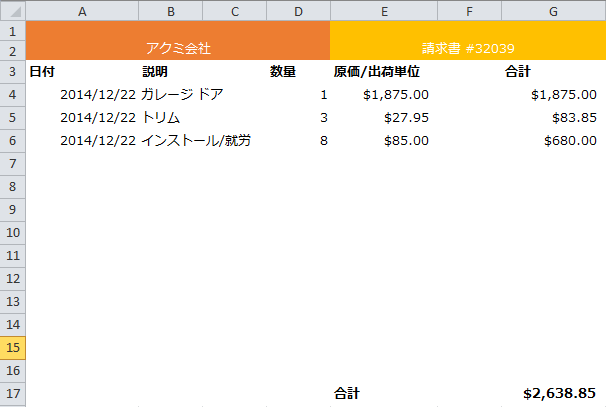
このサンプルは、より大きい画面サイズのためにデザインされました。
モバイル デバイスで画面を回転、フル サイズ表示、またはその他のデバイスにメールで送信します。
Excel のテーブルでカスタム ヘッダーを表示しています。Excel ライブラリをブラウザー、あるいは Node.js などの JavaScript ランタイムでも使用できます。
コード ビュー
クリップボードへコピー
<!DOCTYPE html>
<html xmlns="http://www.w3.org/1999/xhtml">
<head>
<title></title>
<style>
.right {
float: right;
}
#exportButton {
float: left;
}
</style>
<!--Required scripts-->
<script src="http://code.jquery.com/jquery-1.11.3.min.js"></script>
<!-- External files for exporting -->
<script src="/js/external/FileSaver.js"></script>
<script src="/js/external/Blob.js"></script>
<script type="text/javascript" src="http://cdn-na.infragistics.com/igniteui/2025.1/latest/js/infragistics.core.js"></script>
<script type="text/javascript" src="http://cdn-na.infragistics.com/igniteui/2025.1/latest/js/modules/infragistics.ext_core.js"></script>
<script type="text/javascript" src="http://cdn-na.infragistics.com/igniteui/2025.1/latest/js/modules/infragistics.ext_collections.js"></script>
<script type="text/javascript" src="http://cdn-na.infragistics.com/igniteui/2025.1/latest/js/modules/infragistics.ext_text.js"></script>
<script type="text/javascript" src="http://cdn-na.infragistics.com/igniteui/2025.1/latest/js/modules/infragistics.ext_io.js"></script>
<script type="text/javascript" src="http://cdn-na.infragistics.com/igniteui/2025.1/latest/js/modules/infragistics.ext_ui.js"></script>
<script type="text/javascript" src="http://cdn-na.infragistics.com/igniteui/2025.1/latest/js/modules/infragistics.documents.core_core.js"></script>
<script type="text/javascript" src="http://cdn-na.infragistics.com/igniteui/2025.1/latest/js/modules/infragistics.ext_collectionsextended.js"></script>
<script type="text/javascript" src="http://cdn-na.infragistics.com/igniteui/2025.1/latest/js/modules/infragistics.excel_core.js"></script>
<script type="text/javascript" src="http://cdn-na.infragistics.com/igniteui/2025.1/latest/js/modules/infragistics.ext_threading.js"></script>
<script type="text/javascript" src="http://cdn-na.infragistics.com/igniteui/2025.1/latest/js/modules/infragistics.ext_web.js"></script>
<script type="text/javascript" src="http://cdn-na.infragistics.com/igniteui/2025.1/latest/js/modules/infragistics.xml.js"></script>
<script type="text/javascript" src="http://cdn-na.infragistics.com/igniteui/2025.1/latest/js/modules/infragistics.documents.core_openxml.js"></script>
<script type="text/javascript" src="http://cdn-na.infragistics.com/igniteui/2025.1/latest/js/modules/infragistics.excel_serialization_openxml.js"></script>
</head>
<body>
<button id="exportButton" onclick="createFormattingWorkbook()">ファイルを作成</button>
<br />
<img alt="Result in Excel" src="/images/samples/client-side-excel-library/excel-formatting-ja.png" />
<script>
function createFormattingWorkbook() {
var workbook = new $.ig.excel.Workbook($.ig.excel.WorkbookFormat.excel2007);
var sheet = workbook.worksheets().add('Sheet1');
sheet.columns(0).setWidth(96, $.ig.excel.WorksheetColumnWidthUnit.pixel);
sheet.columns(4).setWidth(80, $.ig.excel.WorksheetColumnWidthUnit.pixel);
sheet.columns(6).setWidth(96, $.ig.excel.WorksheetColumnWidthUnit.pixel);
// Add merged regions for regions A1:D2 and E1:G2
var mergedCellA1D2 = sheet.mergedCellsRegions().add(0, 0, 1, 3);
var mergedCellE1G2 = sheet.mergedCellsRegions().add(0, 4, 1, 6);
// Add two large headers in merged cells above the data
mergedCellA1D2.value('アクミ会社');
mergedCellA1D2.cellFormat().alignment($.ig.excel.HorizontalCellAlignment.center);
mergedCellA1D2.cellFormat().fill($.ig.excel.CellFill.createSolidFill('#ED7D31'));
mergedCellA1D2.cellFormat().font().colorInfo(new $.ig.excel.WorkbookColorInfo($.ig.excel.WorkbookThemeColorType.light1));
mergedCellA1D2.cellFormat().font().height(16 * 20);
mergedCellE1G2.value('請求書 #32039');
mergedCellE1G2.cellFormat().alignment($.ig.excel.HorizontalCellAlignment.center);
mergedCellE1G2.cellFormat().fill($.ig.excel.CellFill.createSolidFill('#FFC000'));
mergedCellE1G2.cellFormat().font().colorInfo(new $.ig.excel.WorkbookColorInfo($.ig.excel.WorkbookThemeColorType.light1));
mergedCellE1G2.cellFormat().font().height(16 * 20);
// Format some rows and columns that should have similar formatting so we don't have to set it on individual cells.
sheet.rows(2).cellFormat().font().bold(true);
sheet.columns(4).cellFormat().formatString('$#,##0.00_);[Red]($#,##0.00)');
sheet.columns(6).cellFormat().formatString('$#,##0.00_);[Red]($#,##0.00)');
// Add a light color fill to all cells in the A3:G17 region to visually separate it from the rest of the sheet. We can iterate
// all cells in the regions by getting an enumerator for the region and enumerating each item.
var light1Fill = $.ig.excel.CellFill.createSolidFill(new $.ig.excel.WorkbookColorInfo($.ig.excel.WorkbookThemeColorType.light1));
var cells = sheet.getRegion('A3:G17').getEnumerator();
while (cells.moveNext()) {
cells.current().cellFormat().fill(light1Fill);
}
// Populate the sheet with data
sheet.getCell('A3').value('日付');
sheet.getCell('B3').value('説明');
sheet.getCell('D3').value('数量');
sheet.getCell('E3').value('原価/出荷単位');
sheet.getCell('G3').value('合計');
sheet.getCell('A4').value(new Date('12/22/2014'));
sheet.getCell('B4').value('ガレージ ドア');
sheet.getCell('D4').value(1);
sheet.getCell('E4').value(1875);
sheet.getCell('G4').applyFormula('=D4*E4');
sheet.getCell('A5').value(new Date('12/22/2014'));
sheet.getCell('B5').value('トリム');
sheet.getCell('D5').value(3);
sheet.getCell('E5').value(27.95);
sheet.getCell('G5').applyFormula('=D5*E5');
sheet.getCell('A6').value(new Date('12/22/2014'));
sheet.getCell('B6').value('インストール/就労');
sheet.getCell('D6').value(8);
sheet.getCell('E6').value(85);
sheet.getCell('G6').applyFormula('=D6*E6');
// Add a grand total which is bold and larger than the rest of the text to call attention to it.
sheet.getCell('E17').value('合計');
sheet.getCell('E17').cellFormat().font().height(14 * 20);
sheet.getCell('E17').cellFormat().font().bold(true);
sheet.getCell('G17').applyFormula('=SUM(G4:G16)');
sheet.getCell('G17').cellFormat().font().height(14 * 20);
sheet.getCell('G17').cellFormat().font().bold(true);
// Save the workbook
saveWorkbook(workbook, "Formatting.xlsx");
}
function saveWorkbook(workbook, name) {
workbook.save({ type: 'blob' }, function (data) {
saveAs(data, name);
}, function (error) {
alert('エクスポート エラー: : ' + error);
});
}
</script>
</body>
</html>
